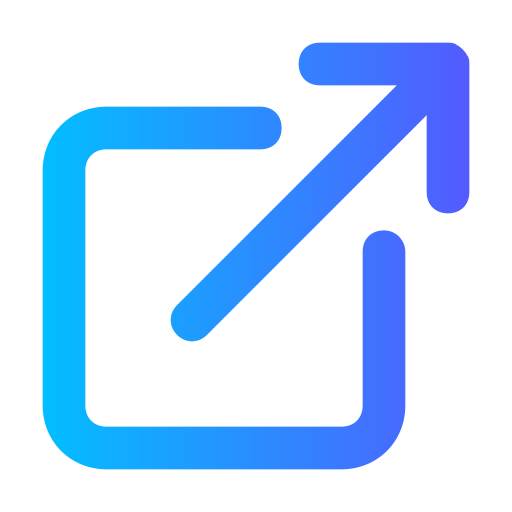Making PDF Documents Accessible
Why Accessibility Matters
Accessibility in PDFs is crucial for users who rely on assistive technologies, such as screen readers, to navigate and understand content. Accessible PDFs help ensure compliance with legal standards like the Americans with Disabilities Act (ADA) and the Web Content Accessibility Guidelines (WCAG).
Best Practices for Creating Accessible PDFs
Use Accessible Software: Start with accessible tools such as Microsoft Word, Adobe InDesign, or Google Docs, and export your document as a PDF.
Document Structure: Use headings, lists, and other structural elements to provide a logical reading order.
Alternative Text for Images: Provide descriptive alt text for images, graphs, and charts.
Forms: Ensure that all form fields are labeled properly.
Hyperlinks: Use descriptive text for hyperlinks.
Document Language: Set the document's language to ensure proper pronunciation by screen readers.
Accessibility Checker: Use built-in accessibility checkers in your software to identify and fix issues.
Tools for Creating Accessible PDFs
Microsoft Word
Structure: Use heading styles, lists, and proper table formatting.
Alt Text: Add alt text to images via the "Format Picture" option.
Accessibility Checker: Use Word’s built-in Accessibility Checker (under the "Review" tab) to identify and fix accessibility issues.
Export to PDF: Save as PDF and ensure "Best for electronic distribution and accessibility" is selected.
Adobe InDesign
Structure: Use paragraph styles to create a logical structure.
Alt Text: Add alt text to images and graphics.
Tags: Ensure elements are tagged correctly for accessibility.
Export to PDF: Use the "Adobe PDF (Interactive)" or "Adobe PDF (Print)" options, and ensure accessibility settings are enabled.
Adobe Acrobat Pro DC
Accessibility Checker: Use the full-check option to evaluate the PDF.
Tags: Add or edit tags to ensure a proper structure.
Reading Order: Use the "Reading Order" tool to set the correct reading order.
Forms: Ensure all form fields are correctly labeled and tagged.
Steps to Make an Existing PDF Accessible
Step 1: Check for Accessibility
Open the PDF in Adobe Acrobat Pro DC.
Go to "Tools" > "Accessibility" > "Full Check".
Review the report to identify issues.
- Step 2: Add Document Structure
- Tags: Use "Tags" to add or edit the document structure.
- Go to "View" > "Show/Hide" > "Navigation Panes" > "Tags".
- Use the "Reading Order" tool to assign tags to content.
- Headings and Lists: Ensure headings and lists are tagged correctly.
- Right-click on the tags pane and select "Properties" to change the tag type if necessary.
Add Alt Text
Images: Right-click on images and select "Edit Alt Text".
Descriptive Text: Enter meaningful descriptions for each image.
Ensure Proper Reading Order
Reading Order Tool: Use the "Reading Order" tool to ensure content flows logically.
Go to "Tools" > "Accessibility" > "Reading Order".
Drag and drop to rearrange content order if necessary.
Add Accessible Forms
Form Fields: Ensure all form fields are tagged and labeled correctly.
Go to "Prepare Form" and add or edit fields.
Use the "Tooltip" option to add descriptions.
Add Descriptive Links
Hyperlinks: Ensure all hyperlinks use descriptive text.
Right-click on a link, select "Edit Link", and ensure the link text is descriptive.
Set the Document Language
Document Properties: Set the document language to ensure proper pronunciation.
Go to "File" > "Properties" > "Advanced" and set the language.
Final Check
Accessibility Checker: Run the accessibility checker again to ensure all issues are resolved.
Go to "Tools" > "Accessibility" > "Full Check".
Conclusion
Creating accessible PDF documents is essential for inclusivity and legal compliance. By following best practices and utilizing the right tools, you can ensure your PDFs are accessible to all users. Regularly checking your documents with accessibility tools will help maintain high standards of accessibility.
Additional Resources
About Md Sohel Rana
MSc, CPWA, WAS, CPACC, DHS TT
Md Sohel Rana is the frontend developer at Fidelity Investments. He is based in the United States and brings a decade and three years of experience in accessibility and software development. During this time, MD has been involved in planning, designing, developing, auditing, consulting, coaching, leading, standards authoring. His notable contributions include: Establish shift left approach, Building accessible design system, Contributed to improve screen reader experience and Ongoing contributor to accessibility tooling infrastructure. He is being part of ARIA and Assistive Technology community group and holding IAAP credentials. He has GitHub repositories featuring a library of accessible components.